路由交换-作业6-4.2.7-CCNA 7 配置单臂路由-1
当前进度 1.01
更新地址: https://blog.dayi.ink/?p=6 更新地址: type.dayiyi.top/index.php/archives/159/
更新中修改的内容
在试错过程中发现并修改的内容:
2023年4月2日19:09:04 Q.0x32.a G0/1 分配到哪个 VLAN?VLAN1 default
0x00 准备文件
- 4.2.7-packet-tracer—configure-router-on-a-stick-inter-vlan-routing_zh-CN.docx
- 4.2.7-packet-tracer—configure-router-on-a-stick-inter-vlan-routing_zh-CN.pka
- 文件下载:https://p.dabbit.net/blog/pic_bed/2023/03/2ed5ab7b999d7d0a_202303271935474.zip
- 如果你感觉不知道要做什么,你可以先看看pdf 或者word,然后不会的地方再对照文章,这样你就会啦!
- 尽可能的多手打一点指令,加深自己的熟练度哦
0x01 题目前提
地址分配表
| 设备 | 接口 | IPv4 地址 | 子网掩码 | 默认网关 |
|---|---|---|---|---|
| R1 | G0/0.10 | 172.17.10.1 | 255.255.255.0 | 不适用 |
| R1 | G0/0.30 | 172.17.30.1 | 255.255.255.0 | 不适用 |
| PC1 | NIC | 172.17.10.10 | 255.255.255.0 | 172.17.10.1 |
| PC2 | NIC | 172.17.30.10 | 255.255.255.0 | 172.17.30.1 |
目标
第 1 部分:为交换机添加 VLAN
第 2 部分:配置子接口
第 3 部分:测试使用 VLAN 间路由时的连通性
场景
在这个练习中, 您需要配置 VLAN 和 VLAN 间路由。接下来,您需要启用中继接口,并且验证 VLAN 之间的连 通性。
0x10 第 1 部分:在交换机上添加 VLAN
第 1 部分: 为交换机添加 VLAN
0x11 第 1 部分:步骤 1 : 在 S1 上创建 VLAN。
在 S1 上创建 VLAN 10 和 VLAN 30。
-
打开S1的CLI
-
输入命令
#进入使能模式 S1>enable #进入配置模式 S1#conf t Enter configuration commands, one per line. End with CNTL/Z. #创建vlan10 S1(config)#vlan 10 #创建vlan30 S1(config-vlan)#vlan 30 S1(config-vlan)#end S1#
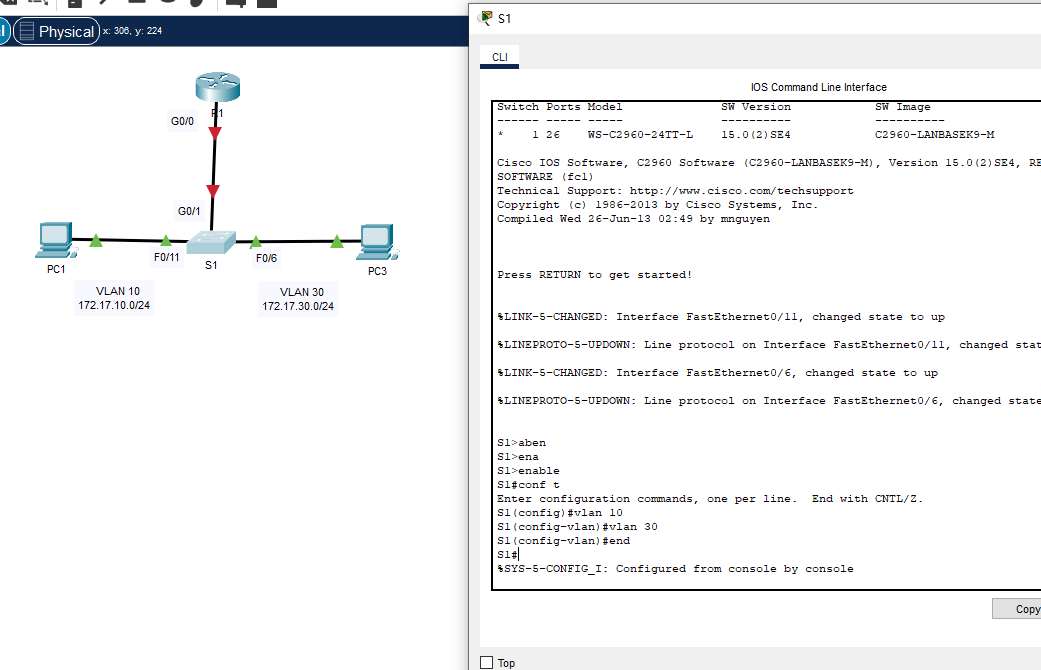
0x12 第 1 部分:步骤 2 : 为端口指定 VLAN。
a. 把接口 F0/6 个 F0/11 配置为接入端口并为它们划分 VLAN。
把连接到 PC1 的端口划分 到 VLAN 10。
把连接到 PC3 的端口划分 到 VLAN 30。
b. 输入 show vlan brief 命令来验证 VLAN 的配置。
S1# show vlan brief VLAN Name Status Ports ---- -------------------------------- --------- ------------------------------- 1 default active Fa0/1, Fa0/2, Fa0/3, Fa0/4 Fa0/5, Fa0/7, Fa0/8,Fa0/9 Fa0/10, Fa0/12, Fa0/13,Fa0/14 Fa0/15, Fa0/16, Fa0/17, Fa0/18 Fa0/19, Fa0/20, Fa0/21, Fa0/22 Fa0/23, Fa0/24, Gig0/1, Gig0/2 10 VLAN0010 active Fa0/11 30 VLAN0030 active Fa0/6 1002 fddi-default active 1003 token-ring-default active 1004 fddinet-default active 1005 trnet-default active
- 继续执行:
#切换到端口 f0/11
S1(config)#int f0/11
#设置模式到access
S1(config-if)#switchport mode access
S1(config-if)#switchport access vlan 10
#切换到端口 int f0/6
S1(config-if)#int f0/6
S1(config-if)#switchport mode access
S1(config-if)#switchport access vlan 30
S1(config-if)#end
S1#-
显示当前的配置信息:
S1#show vlan brief VLAN Name Status Ports ---- -------------------------------- --------- ------------------------------- 1 default active Fa0/1, Fa0/2, Fa0/3, Fa0/4 Fa0/5, Fa0/7, Fa0/8, Fa0/9 Fa0/10, Fa0/12, Fa0/13, Fa0/14 Fa0/15, Fa0/16, Fa0/17, Fa0/18 Fa0/19, Fa0/20, Fa0/21, Fa0/22 Fa0/23, Fa0/24, Gig0/1, Gig0/2 10 VLAN0010 active Fa0/11 30 VLAN0030 active Fa0/6 1002 fddi-default active 1003 token-ring-default active 1004 fddinet-default active 1005 trnet-default active
0x13 第 1 部分:步骤 3:测试 PC1 和 PC3 之间的连通性。
从 PC1 ping PC3。
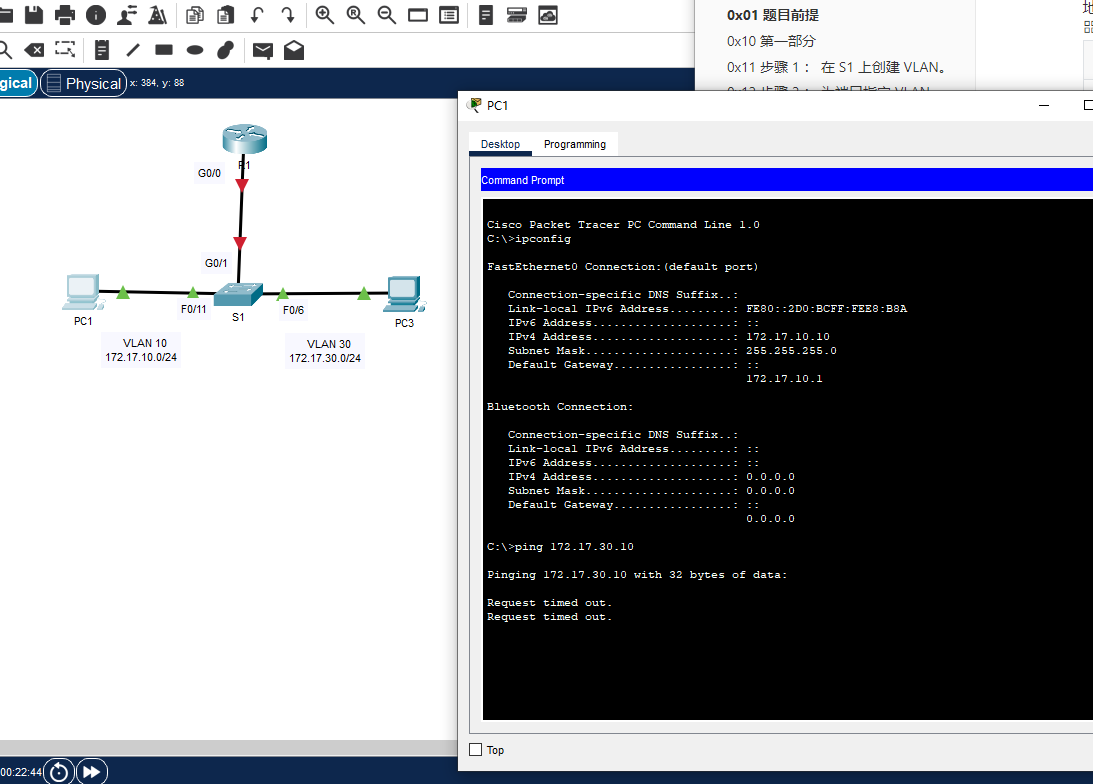
问题:
Q.0x13 ping 操作是否成功?你为什么会得到这个结果
PC1 在 VLAN10
PC3 在 VLAN 30
并且PC1 和 PC3在两个不通的网络中
- PC-1 在 172.17.10.0/24
- PC-3 在 172.17.30.0/24
在不同的冲突域中。
主要原因:不在一个网络中,并且之间没有正常工作的三层交换机或者路由器来转发包,因此,不可能ping通。
第 2 部分:配置子接口
0x21 第 2 部分:步骤 1:在 R1 上使用 802.1Q 封装配置子接口 。
a. 创建子接口 G0/0.10。
给这个接口的封装类型设置为 802.1Q 并且划分到 VLAN 10 中 。
参考 地址分配表 并且为子接口分配正确的 IP 地址。
R1(config)# int g0/0.10 R1(config-subif)# encapsulation dot1Q 10 R1(config-subif)# ip address 172.17.10.1 255.255.255.0b. 在 G0/0.30 子接口上重复上述操作。
在R1上的CLI执行:
R1>enable
R1#conf t
[Enter configuration commands, one per line. End with CNTL/Z.]
#这个子端口你可以把它理解为虚拟的,一个接口分出多个虚拟的接口
R1(config)#int g0/0.10
R1(config-subif)#encapsulation dot1Q 10
R1(config-subif)#ip address 172.17.10.1 255.255.255.0
R1(config-subif)#int g0/0.30
R1(config-subif)#encapsulation dot1Q 30
R1(config-subif)#ip address 172.17.30.1 255.255.255.0
R1(config-subif)#exit
#开启端口
R1(config)#int g0/0
R1(config-if)#no shutdown
R1(config-if)#end0x22 第 2 部分:步骤 2:验证连通性。
a. 使用show ip interface brief命令验证子接口的 配置。两个子接口都关闭。子接口是关联物理接口的虚拟 接口。因此,为了 启用子接口,您必须 启用与它们关联的物理接口。
b. 启用 G0/0 接口。验证子接口现在是否处于活动状态。
诶,这里的b的步骤在上一步已经做过一次啦。
R1#show ip interface brief
Interface IP-Address OK? Method Status Protocol
GigabitEthernet0/0 unassigned YES unset up up
GigabitEthernet0/0.10 172.17.10.1 YES manual up up
GigabitEthernet0/0.30 172.17.30.1 YES manual up up
GigabitEthernet0/1 unassigned YES unset administratively down down
Vlan1 unassigned YES unset administratively down down
R1#
#b步骤
R1(config)#int g0/0
R1(config-if)#no shutdown第 3 部分:测试 VLAN 间路由的连通性
0x31 第 3 部分:步骤 1:在 PC1 和 PC3 之间执行 Ping。
ping 172.17.30.10还是失败
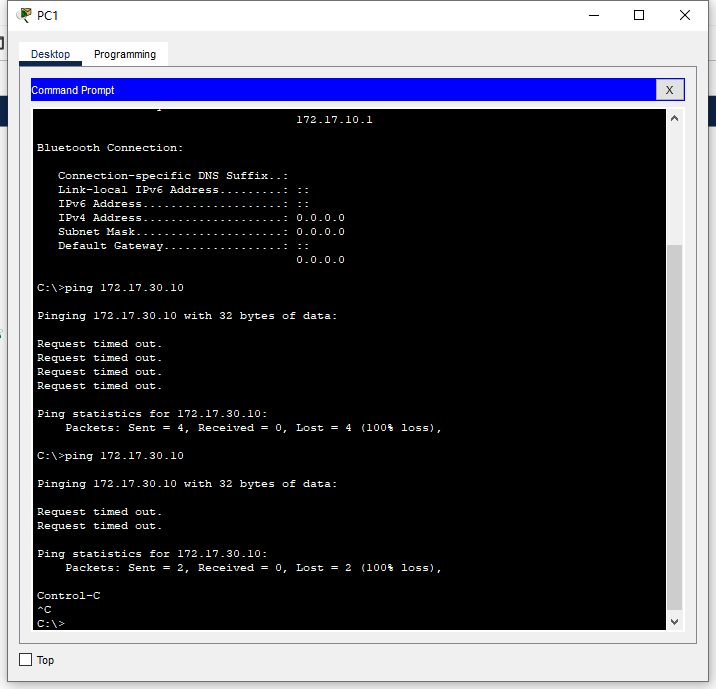
Q.0x31 从 PC1 ping PC3。 Ping 仍然会失败。说明原因。
交换机需要配置一个中继端口,才可以让PC1和PC3的通信,这样才可以允许两个VLAN的流量通过并到达路由器滴。
如果没有中继端口,交换机将不能在两个VLAN之间转发流量。
0x32 第 3 部分:步骤 2:启用中继。
0x32.a 第 3 部分:步骤 2.a
步骤 2:启用中继。 打开配置窗口 a. 在 S1上, 输入 show vlan 命令。
S1#show vlan
VLAN Name Status Ports
---- -------------------------------- --------- -------------------------------
1 default active Fa0/1, Fa0/2, Fa0/3, Fa0/4
Fa0/5, Fa0/7, Fa0/8, Fa0/9
Fa0/10, Fa0/12, Fa0/13, Fa0/14
Fa0/15, Fa0/16, Fa0/17, Fa0/18
Fa0/19, Fa0/20, Fa0/21, Fa0/22
Fa0/23, Fa0/24, Gig0/1, Gig0/2
10 VLAN0010 active Fa0/11
30 VLAN0030 active Fa0/6
1002 fddi-default active
1003 token-ring-default active
1004 fddinet-default active
1005 trnet-default active
VLAN Type SAID MTU Parent RingNo BridgeNo Stp BrdgMode Trans1 Trans2
---- ----- ---------- ----- ------ ------ -------- ---- -------- ------ ------
1 enet 100001 1500 - - - - - 0 0
10 enet 100010 1500 - - - - - 0 0
30 enet 100030 1500 - - - - - 0 0
1002 fddi 101002 1500 - - - - - 0 0
1003 tr 101003 1500 - - - - - 0 0
1004 fdnet 101004 1500 - - - ieee - 0 0
1005 trnet 101005 1500 - - - ibm - 0 0
VLAN Type SAID MTU Parent RingNo BridgeNo Stp BrdgMode Trans1 Trans2
---- ----- ---------- ----- ------ ------ -------- ---- -------- ------ ------
Remote SPAN VLANs
------------------------------------------------------------------------------
Primary Secondary Type Ports
------- --------- ----------------- ------------------------------------------Q.0x32.a G0/1 分配到哪个 VLAN?
VLAN 1 default.
0x32b 第 3 部分:步骤 2.b
b. 由于路由器已经配置了多个分配到不同 VLAN 的子接口 ,因此连接到路由器的交换机端口必须配置 为中继。在接口 G0/1 上启用中继。
S1(config)#int g0/1
S1(config-if)#switchport mode trunk
S1(config-if)#endQ.0x32.b 如何使用show vlan命令来确定 接口为中继端口?
S1#show vlan
VLAN Name Status Ports
---- -------------------------------- --------- -------------------------------
1 default active Fa0/1, Fa0/2, Fa0/3, Fa0/4
Fa0/5, Fa0/7, Fa0/8, Fa0/9
Fa0/10, Fa0/12, Fa0/13, Fa0/14
Fa0/15, Fa0/16, Fa0/17, Fa0/18
Fa0/19, Fa0/20, Fa0/21, Fa0/22
Fa0/23, Fa0/24, Gig0/2
10 VLAN0010 active Fa0/11
30 VLAN0030 active Fa0/6
1002 fddi-default active
1003 token-ring-default active
1004 fddinet-default active
1005 trnet-default active
VLAN Type SAID MTU Parent RingNo BridgeNo Stp BrdgMode Trans1 Trans2
---- ----- ---------- ----- ------ ------ -------- ---- -------- ------ ------
1 enet 100001 1500 - - - - - 0 0
10 enet 100010 1500 - - - - - 0 0
30 enet 100030 1500 - - - - - 0 0
1002 fddi 101002 1500 - - - - - 0 0
1003 tr 101003 1500 - - - - - 0 0
1004 fdnet 101004 1500 - - - ieee - 0 0
1005 trnet 101005 1500 - - - ibm - 0 0
VLAN Type SAID MTU Parent RingNo BridgeNo Stp BrdgMode Trans1 Trans2
---- ----- ---------- ----- ------ ------ -------- ---- -------- ------ ------
Remote SPAN VLANs
------------------------------------------------------------------------------
Primary Secondary Type Ports
------- --------- ----------------- ------------------------------------------根据输出结果,GigabitEthernet 0/1没有分配到任何VLAN,因为在“Ports”列中没有看到它。
GigabitEthernet 0/2是分配到VLAN 1中的,它在“Ports”列中显示了“Fa0/23, Fa0/24, Gig0/2”。
也可以用show interfaces switchport来查看
Name: Gig0/1
Switchport: Enabled
Administrative Mode: trunk
Operational Mode: trunk
Administrative Trunking Encapsulation: dot1q
Operational Trunking Encapsulation: dot1q
Negotiation of Trunking: On
Access Mode VLAN: 1 (default)
Trunking Native Mode VLAN: 1 (default)
Voice VLAN: none
Administrative private-vlan host-association: none
Administrative private-vlan mapping: none
Administrative private-vlan trunk native VLAN: none
Administrative private-vlan trunk encapsulation: dot1q
Administrative private-vlan trunk normal VLANs: none
Administrative private-vlan trunk private VLANs: none
Operational private-vlan: none
Trunking VLANs Enabled: All
Pruning VLANs Enabled: 2-1001
Capture Mode Disabled
Capture VLANs Allowed: ALL
Protected: false
Unknown unicast blocked: disabled
Unknown multicast blocked: disabled
Appliance trust: none
检查“Administrative Mode”和“Operational Mode”行。如果这两行都显示“trunk”,则该端口是中继端口。0x32c 第 3 部分:步骤 2.c
c. 输入show interface trunk命令来验证这个 接口已经配置为了一个中继端口。
S1#show interface trunk
Port Mode Encapsulation Status Native vlan
Gig0/1 on 802.1q trunking 1
Port Vlans allowed on trunk
Gig0/1 1-1005
Port Vlans allowed and active in management domain
Gig0/1 1,10,30
Port Vlans in spanning tree forwarding state and not pruned
Gig0/1 1,10,30
S1#可以看到已经变成了trunking啦
关闭配置窗口
0x33 第 3 部分:步骤 3:测试连通性。
如果配置正确,PC1 和 PC3 应该能够 ping 通它们的默认网关,也能够相互 ping 通。
PC-1
C:\>ping 172.17.30.10
Pinging 172.17.30.10 with 32 bytes of data:
Request timed out.
Reply from 172.17.30.10: bytes=32 time<1ms TTL=127
Reply from 172.17.30.10: bytes=32 time<1ms TTL=127
Reply from 172.17.30.10: bytes=32 time<1ms TTL=127
Ping statistics for 172.17.30.10:
Packets: Sent = 4, Received = 3, Lost = 1 (25% loss),
Approximate round trip times in milli-seconds:
Minimum = 0ms, Maximum = 0ms, Average = 0ms
C:\>ping 172.17.30.1
Pinging 172.17.30.1 with 32 bytes of data:
Reply from 172.17.30.1: bytes=32 time<1ms TTL=255
Reply from 172.17.30.1: bytes=32 time<1ms TTL=255
Ping statistics for 172.17.30.1:
Packets: Sent = 2, Received = 2, Lost = 0 (0% loss),
Approximate round trip times in milli-seconds:
Minimum = 0ms, Maximum = 0ms, Average = 0ms
C:\>ping 172.17.10.1
Pinging 172.17.10.1 with 32 bytes of data:
Reply from 172.17.10.1: bytes=32 time<1ms TTL=255PC-3
C:\>ping 172.17.10.10
Pinging 172.17.10.10 with 32 bytes of data:
Reply from 172.17.10.10: bytes=32 time<1ms TTL=127
Reply from 172.17.10.10: bytes=32 time<1ms TTL=127
C:\>ping 172.17.30.1
Pinging 172.17.30.1 with 32 bytes of data:
Reply from 172.17.30.1: bytes=32 time<1ms TTL=255
Reply from 172.17.30.1: bytes=32 time<1ms TTL=255
Ping statistics for 172.17.30.1:
Packets: Sent = 2, Received = 2, Lost = 0 (0% loss),
Approximate round trip times in milli-seconds:
Minimum = 0ms, Maximum = 0ms, Average = 0ms
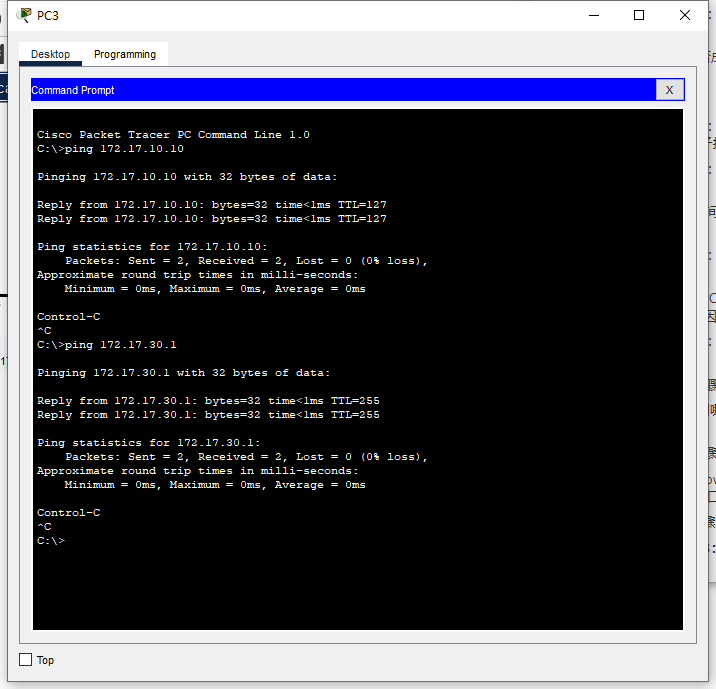
问题:
Q.0x33 PC1 和 PC3 会使用哪些地址 作为它们的默认网关地址?
IP地址是它们所连接的路由器的接口IP地址。
如果PC1和PC3都直接连接到路由器,则它们的默认网关IP地址将是路由器接口的IP地址。
也就是子接口作为默认网关
GigabitEthernet0/0.10 172.17.10.1 YES manual up up
GigabitEthernet0/0.30 172.17.30.1 YES manual up up 0x40 文件下载
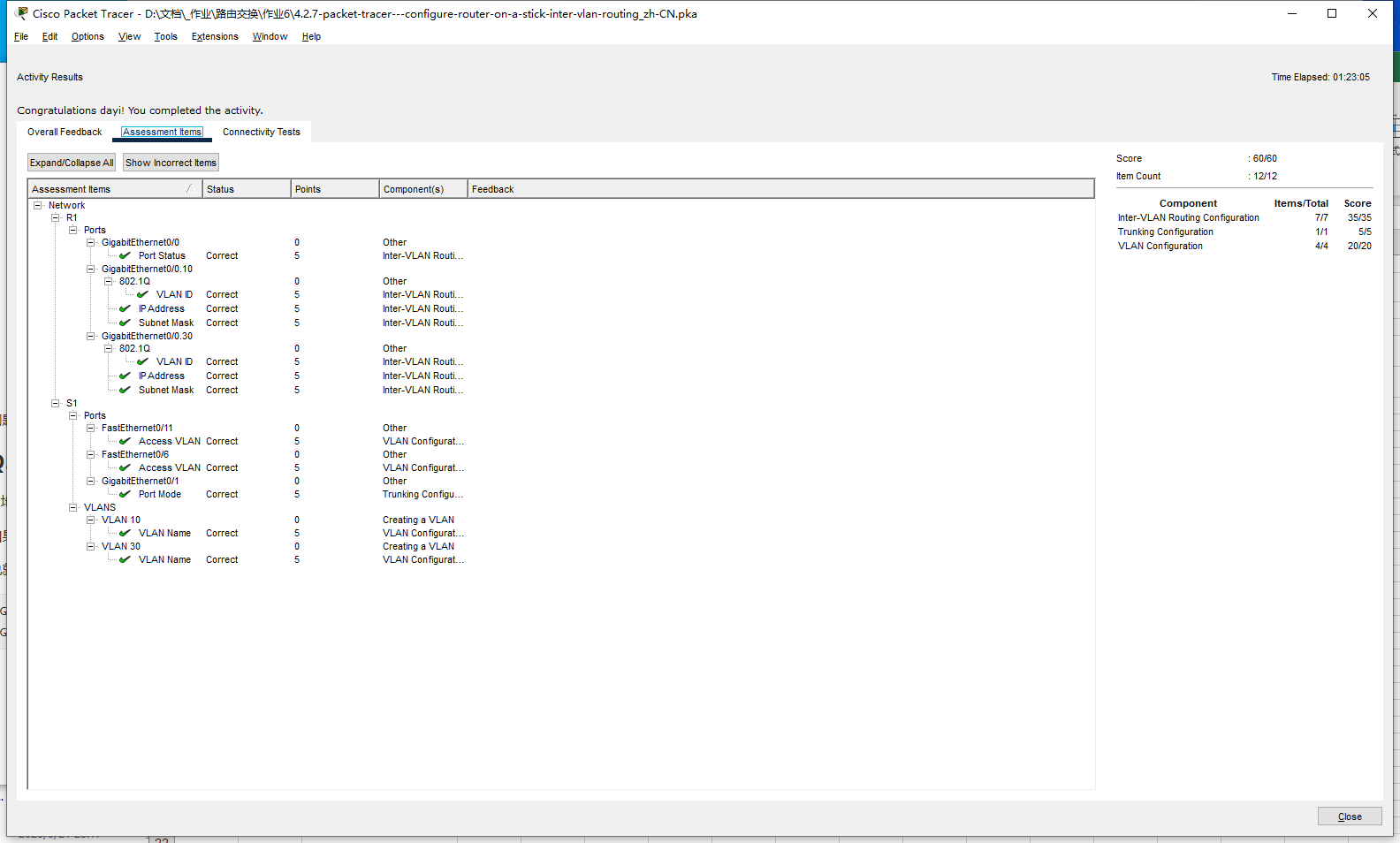
https://p.dabbit.net/blog/pic_bed/2023/03/53d43c273151f544_202303272102430.zip
发表回复